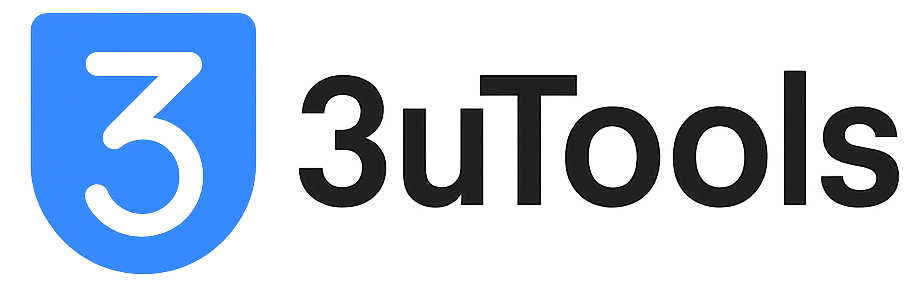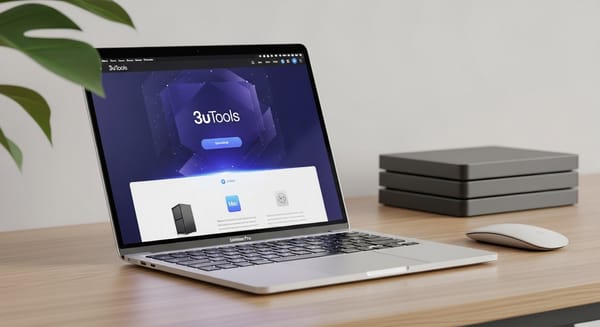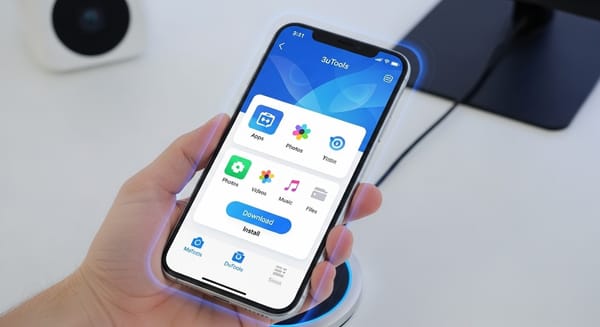How to Download 3uTools for Mac | Complete Guide [2025]
![How to Download 3uTools for Mac | Complete Guide [2025]](/content/images/size/w1200/2025/09/3utools-for-mac--1-.jpeg)
Are you a Mac user seeking a powerful, free tool to manage your iPhone, iPad, or iPod Touch? If so, 3uTools for Mac is your go-to solution.
With the correct setup, you can connect your iOS device and unlock extensive management capabilities. This guide will walk you through the step-by-step guide, ensuring compatibility with various Macs and the latest iOS versions.
System Requirements for Running 3uTools on Mac
To ensure smooth operation of 3uTools on your Mac, your setup must meet specific requirements for both your Mac and the virtual machine:
- Mac Operating System: macOS 12.0, 12+, and newer versions.
- Mac Processor: Intel or Apple Silicon (M1/M2/M3) chips are required.
- Mac RAM: At least 4 GB (8 GB is recommended for heavier tasks like video conversion, and 16 GB RAM for the Mac is suggested for smooth virtualization performance to allow sufficient allocation to the Windows VM).
- Mac Storage: 500 MB free space for the installation of the virtualization software and Windows, plus additional space for backups and the 3uTools installation within Windows.
- Virtualization Software: A solution like Parallels Desktop (recommended for Apple Silicon Macs running Windows 11 ARM) or Boot Camp (for Intel Macs running standard Windows).
- Windows Operating System (within VM): Requires a compatible Windows version, such as Windows 11 ARM for Apple Silicon Macs via Parallels.
- Other Requirements:
- A USB cable to connect your iOS device.
- An internet connection for downloads and updates.
If your Mac is older, updating macOS is advisable for full compatibility with the virtualization software and subsequent use of 3uTools.
How to download 3uTools on Your Mac (Step-by-Step Guide)
Since 3uTools is Windows-only software, the process involves first setting up a Windows environment on your Mac, then installing and using 3uTools within that environment.
Step 1: Set Up a Windows Virtual Machine on Your Mac
- Before downloading 3uTools, you must install virtualization software like Parallels Desktop or set up Boot Camp on your Mac.
- Install a compatible Windows operating system (e.g., Windows 11 ARM for Apple Silicon Macs) within your chosen virtualization solution.
- Ensure your Mac meets the system requirements mentioned above, especially for RAM, to allow the virtual machine to run smoothly.
Step 2: Download 3uTools
- From within your Windows virtual machine, navigate to the official 3uTools website to download the authentic Windows version of 3uTools. Avoid third-party download sites to prevent malware or modified versions that could compromise your device security.
- Click on the "Download" button for the Windows version and wait for the installer (.exe file) to download completely [5, implied by 15].
Step 3: Install 3uTools on Your Mac
- Locate the downloaded 3uTools installer (.exe file) within your Windows virtual machine.
- Double-click the .exe file to begin the installation process for 3uTools within the Windows environment [implied by 15].
- Follow the on-screen prompts to complete the installation.
Step 4: Launch and Configure
- Open 3uTools from within your Windows virtual machine's desktop or Start Menu.
- Grant any necessary permissions when prompted by Windows.
- Connect your iOS device via a USB cable to your Mac, then ensure the USB connection is successfully passed through to your Windows virtual machine, not macOS.
- Allow the device connection when prompted on your iOS device.
- Complete any initial setup wizard presented by 3uTools.
Step 5: Verify Installation
- Once installed and launched, connect your iOS device to confirm 3uTools recognizes it properly within the Windows VM. The main interface should display your device information, confirming successful installation and connection.
If you're a windows lover, find out how to download 3utools for Windows.
How to Use 3uTools on Mac (via Virtualization)
Once you've installed 3uTools within your Windows virtual machine on your Mac, using it is intuitive. The following steps are performed within the Windows environment:
- Connect Your Device: Plug your iPhone, iPad, or iPod Touch into your Mac using a USB cable. Ensure the USB connection is passed through to your Windows virtual machine. 3uTools will then automatically detect it and display device info on the main screen.
- Explore the Interface: Navigate tabs like "Apps," "Photos," "Music," "Flash & JB," "Backup/Restore," and "Toolbox" for specific functions.
- Backup Data: Go to "Backup/Restore" > "Backup All Data" to safeguard your files before any changes.
- Jailbreak or Flash: Head to "Flash & JB" for one-click jailbreaking or firmware flashing. Select your mode and follow on-screen prompts.
- Manage Files: Use the "Files" tab to transfer photos, videos, or apps between your device and the Windows VM (and subsequently to your Mac).
- Customize: In "Apps" or "Ringtones," download free content or use tools like the ringtone maker.
- Advanced Tasks: For virtual location, go to "Toolbox" > "VirtualLocation" and input coordinates.
Troubleshooting Common Issues: If 3uTools doesn't recognize your device, ensure you're using an Apple-certified USB cable and that you've trusted the computer on your iOS device. Restart both devices if connection issues persist. Crucially, ensure the USB device is connected to the Windows VM, not macOS, and that iTunes (or its Apple Mobile Device components) is installed within the Windows VM. Remember to back up data before jailbreaking or flashing, as these can void warranties.
Key Features of 3uTools for Mac (via Virtualization)
3uTools, when run on a Mac via virtualization, offers a powerful suite of features catering to both beginners and advanced users. Here's a breakdown:
- File and App Management: Easily organize photos, music, videos, ringtones, and contacts. Install or uninstall apps, including access to alternative app stores for modified or unofficial versions.
- Backup and Restore: Create full or selective backups of your data and restore them effortlessly, offering more flexibility than iTunes.
- Flash and Jailbreak: Supports flashing firmware in normal, DFU, or recovery modes. Offers one-click jailbreak options in Easy or Professional Mode, compatible with the latest iOS versions like iOS 18.
- Device Information: View detailed stats on your device's activation status, battery health, jailbreak state, iCloud lock, and more.
- Customization Tools: Download free apps, wallpapers, ringtones, and games. Built-in tools like a ringtone maker, video converter, icon fixer, and virtual location changer.
- Utilities: Clean junk files, convert audio/video, edit audio tags, compress images, transfer data, open SSH tunnel, fix common iOS errors, enter/exit recovery mode.
- Multimedia Features: Compress images, convert video/audio formats, and edit tags for a personalized experience.
These features make 3uTools a highly capable tool for anyone wanting more control over their iOS devices without paying for premium software.
Frequently Asked Questions about 3uTools for Mac
- Is 3uTools for Mac free?
Yes, 3uTools is completely free to download and use within your Windows virtual machine, with no hidden fees or subscriptions. All features are available at no cost.
- Is 3uTools safe for my Mac and iOS device?
Yes, 3uTools is generally safe. However, features like jailbreaking can pose risks (e.g., warranty issues or security concerns), so always back up your data and proceed cautiously. Avoid third-party sources for the software to prevent malware.
- Can I jailbreak my iPhone using 3uTools on Mac?
Yes, 3uTools offers one-click jailbreaking in Easy or Professional Mode by aggregating available jailbreak tools. However, jailbreaking may void your warranty, affect iOS updates, or pose security risks. Proceed only if you understand the implications and ensure compatibility with your iOS version.
- What if 3uTools doesn’t recognize my device?
Ensure you’re using an original Apple USB cable, trust the computer on your iOS device, and restart both devices. Verify that iTunes (or its Apple Mobile Device components) is installed within your Windows virtual machine. 3uTools can install drivers automatically if needed. Crucially, ensure the USB device is connected to the Windows VM, not macOS.
- Does 3uTools work with the latest iOS 18 and Apple Silicon Macs?
Yes, the latest 3uTools versions support iOS 18 and devices like iPhone 16, with updates typically released within days of new iOS releases. It’s fully compatible with Apple Silicon (M1, M2, M3) when run via Parallels with Windows 11 ARM, offering smooth USB pass-through performance.
- Can 3uTools replace iTunes completely?
While 3uTools provides superior device management, backup, and file transfer compared to iTunes, you may still need iTunes for App Store purchases and Apple Music synchronization. For most tasks, 3uTools running on your Mac via Windows is a robust alternative.
- Will using 3uTools void my device warranty?
Using 3uTools for standard device management doesn’t void your warranty. However, jailbreaking or unauthorized modifications may affect coverage. Use advanced features at your own discretion.
- Can I use 3uTools without an internet connection?
Basic device management functions work offline, but features like ringtone downloads, wallpaper access, and software updates require an internet connection.
- Can I downgrade iOS with 3uTools?
Yes, but only when Apple is signing the target firmware or if a valid exploit/SHSH workflow exists. 3uTools will indicate compatibility during the process.
- How do I uninstall 3uTools from my Mac?
Since 3uTools runs within a Windows virtual machine, you will uninstall it from there. For Windows via Parallels or Boot Camp, use Windows “Apps & Features” to remove 3uTools, or you can delete the entire Windows VM to reclaim space. No additional cleanup is usually needed on the macOS side for 3uTools itself.