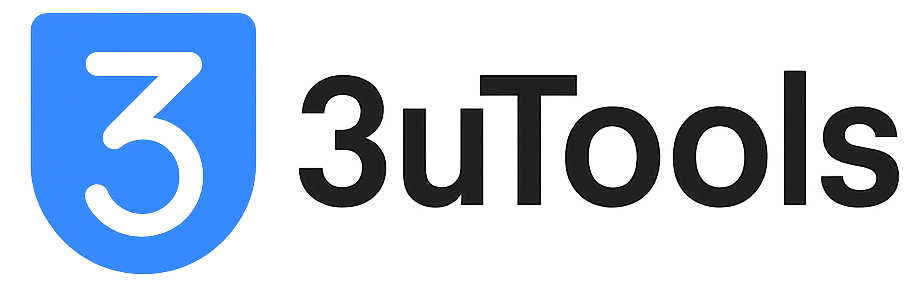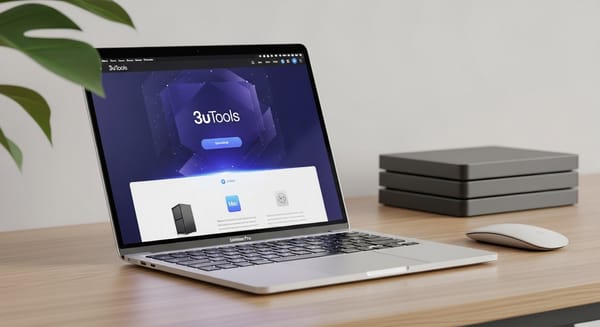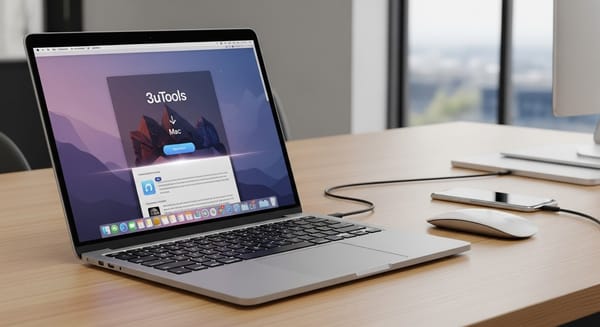How to Download 3uTools for Android | Step by Step Guide (2025)
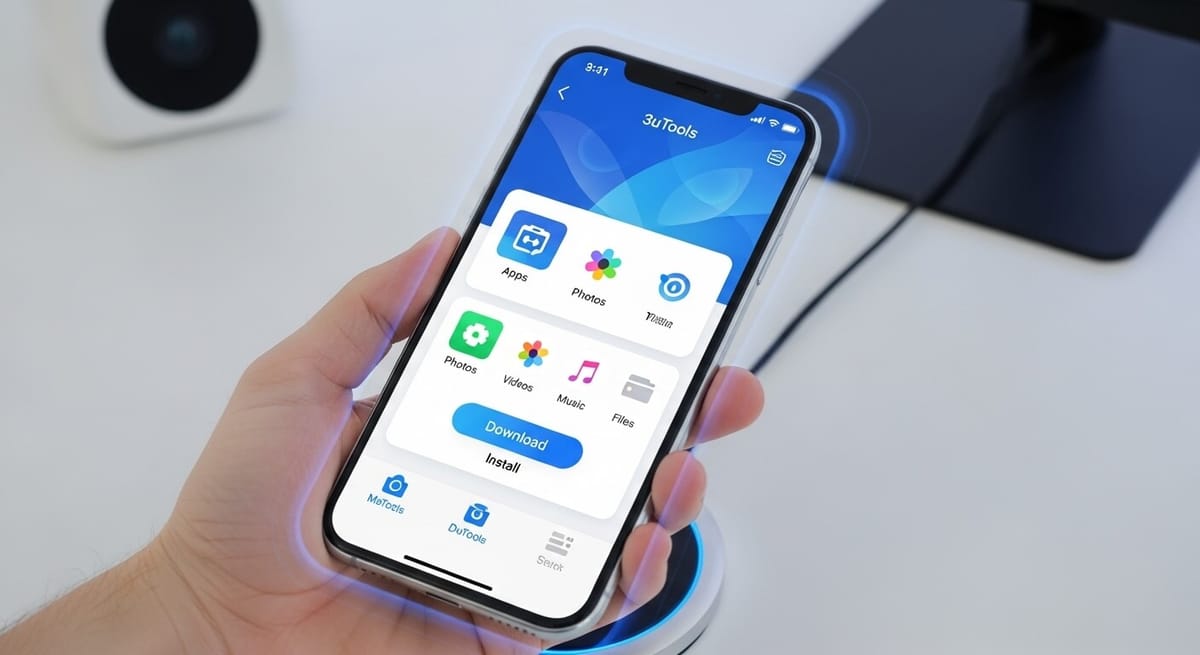
Need to transfer data between your Android and iOS devices effortlessly? 3uTools for Android is your go-to solution for quick and secure cross-platform file transfers.
While primarily an iOS management tool, its Android version enables seamless data sharing. This guide covers how to download and use 3uTools for Android, its limitations, and alternative tools for advanced Android management.
Download 3uTools for Android APK
Key Features of 3uTools for Android
• Cross-Platform Data Transfer: Move multimedia files between Android, iOS, and PCs.
• User-Friendly Interface: Simplifies transfers with a QR code-based system.
• Free to Use: Accessible to all users at no cost.
• Secure Transfers: Ensures safe data transfers over a shared Wi-Fi network.
Limitations of 3uTools for Android
3uTools for Android is not a full device management tool. It cannot:
• Manage files, photos, or apps directly on Android.
• Install, uninstall, or manage apps.
• Perform full device backups or restores.
• Flash custom ROMs, stock firmware, or root Android devices.
• Provide detailed device information beyond basic settings.
• Change an Android device's virtual location.
System Requirements for Running 3uTools on Android
• Wi-Fi Requirement: All devices must be on the same Wi-Fi network for successful transfers.
• Limited Functionality: 3uTools for Android is designed only for data transfer, not full device management.
• QR Code Dependency: A QR code scanner is required to bind devices.
Step-by-Step Guide to Downloading and Using 3uTools for Android
To download and use 3uTools for transferring data between Android and iOS devices, follow these steps:
1. Download 3uTools and QR Code Scanner on Android
- Download 3uTools APK for Android.
- Install a QR code scanner app from the Google Play Store to enable the transfer process.
2. Connect Your iOS Device to a PC
- Download and install the 3uTools desktop application on your PC.
- Connect your iPhone, iPad, or iPod to the PC via USB and launch 3uTools.
3. Access the Transfer Data Tool
- In the 3uTools desktop application, go to the Toolbox tab.
- Select the Transfer Data option
4. Choose Data Transfer Direction
- Specify whether you are transferring data from Android to iOS or iOS to Android.
5. Download 3uTools on Android (New Users)
- If 3uTools is not installed on your Android device, scan the QR code displayed on the PC screen using your QR code scanner to download the APK.
6. Confirm Download (Existing Users)
- If 3uTools is already installed, click the "I Have Downloaded" button in the desktop application.
7. Establish a Connection
- The desktop application will display a QR code to create a "bridge" for data transfer.
- Open the 3uTools app on your Android device and scan this QR code to bind it to the PC.
8. Select and Transfer Files
- Choose the files (e.g., music, photos, videos) to transfer between your Android and iOS devices.
- Click the "Transfer" button to start the process.
9. Complete the Transfer
- Ensure all devices (Android, iOS, and PC) are on the same Wi-Fi network.
- The transfer should complete in seconds, with files accessible on the target device.
If you're interested in 3utools for mac, you can download 3uTools for Mac here.
Alternatives to 3uTools for Android Device Management
For users needing more than data transfer, the following table compares top alternative tools for Android management:
| Tool | Key Features | Best For | Pricing |
|---|---|---|---|
| AirDroid | File transfer, remote control, screen mirroring, notification/SMS management, backup/sync (premium) | Users seeking remote control and comprehensive file management | Free with premium options |
| MOBILedit | Data transfer, app/file management, full device backups, phone cloning, rooting support | Power users needing advanced backup and forensic-like features | Paid with free trial |
| Samsung Smart Switch | Data transfer, backup/restore, device switching (Samsung-focused) | Samsung device users needing seamless data migration | Free |
| Android File Transfer | File transfer between Android and macOS | macOS users needing basic file transfer | Free |
Frequently Asked Questions about 3uTools for Android
- Does 3uTools work on Android devices?
Yes, 3uTools supports Android for data transfer between Android and iOS devices but does not offer full device management.
- Can I manage my Android device comprehensively with 3uTools?
No, 3uTools is limited to data transfer on Android. For comprehensive management, consider alternatives like AirDroid or Dr.Fone.
- What are the best alternatives to 3uTools for Android?
AirDroid, MOBILedit, Dr.Fone, Samsung Smart Switch, and Android File Transfer are excellent options, with Dr.Fone offering the closest experience to 3uTools' iOS functionality.
- Can 3uTools change my Android device's virtual location?
No, 3uTools does not support changing the virtual location on Android devices.
- Is 3uTools for Android free?
Yes, 3uTools is free for data transfer between Android and iOS devices.